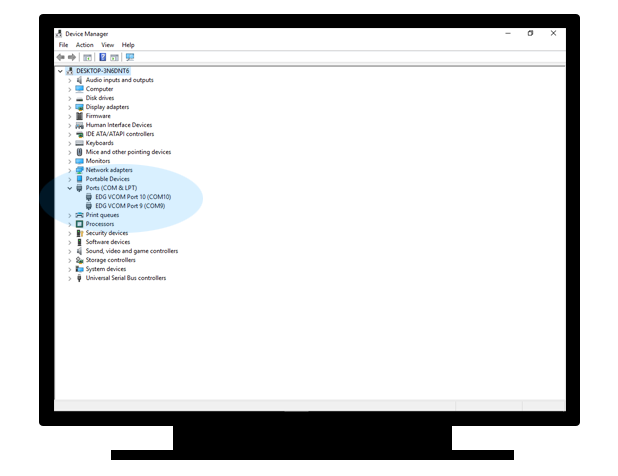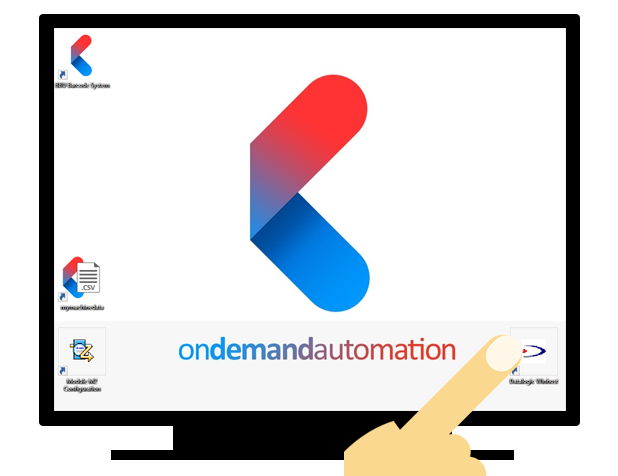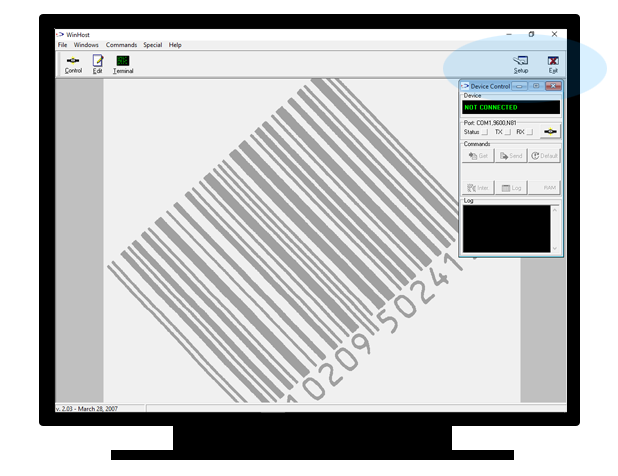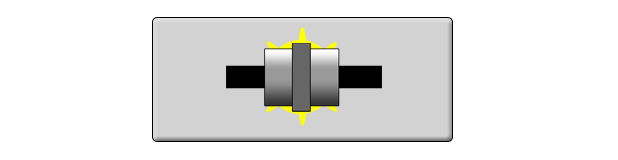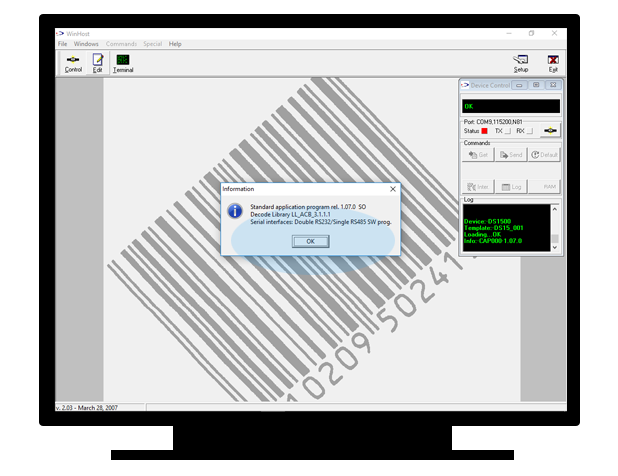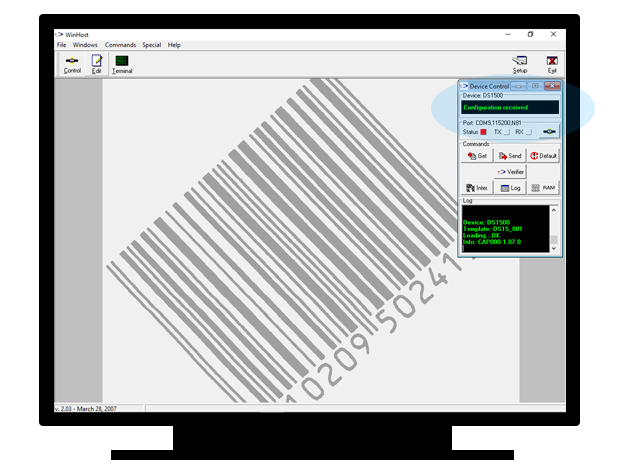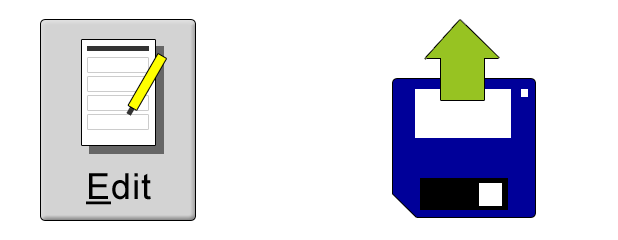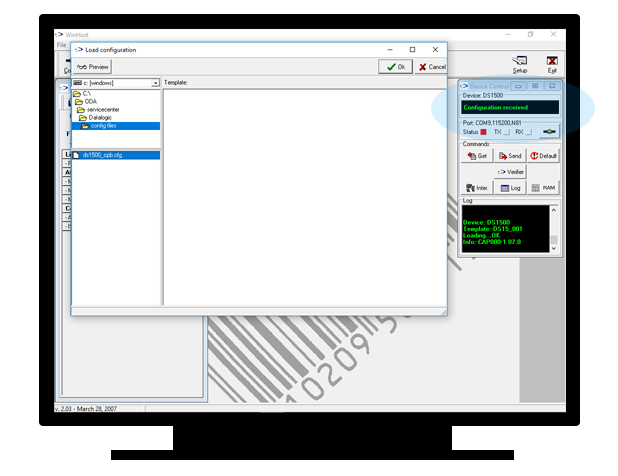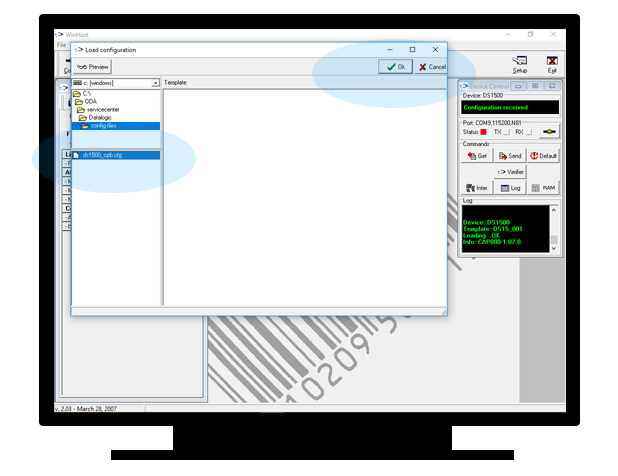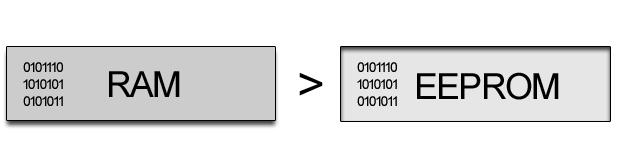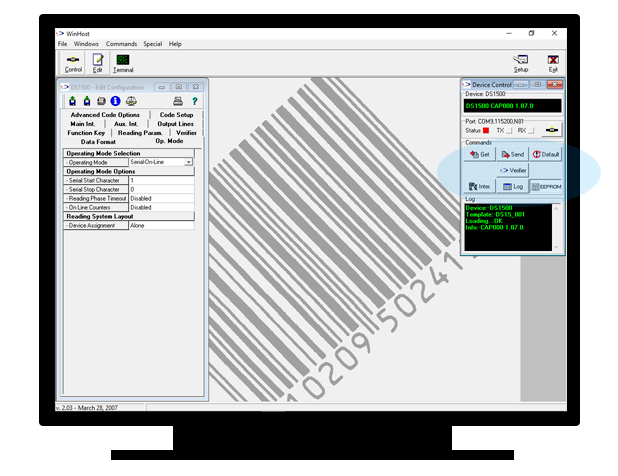|
1. Go to Windows Device Manager -> COM ports and note the lowest assigned COM port number (by default this should be set to COM9). |
|
|
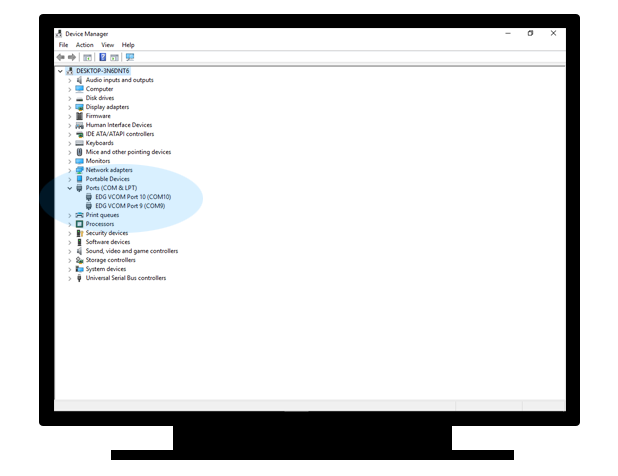 |
|
|
2. Close your Windows Device Manager and start the Datalogic Winhost software. |
|
|
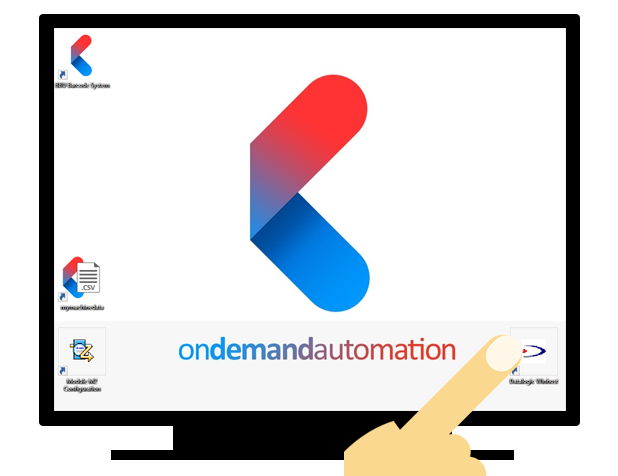 |
|
|
3. After the application has started press Setup and select the COM port number you defined in step #1 and press OK. |
|
|
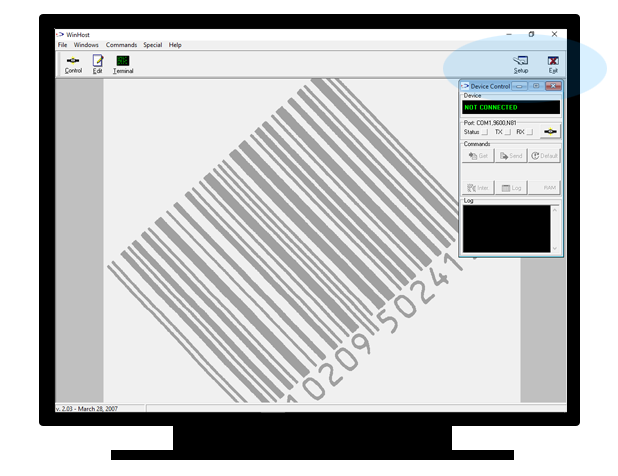 |
|
|
4. Press the Connect button. |
|
|
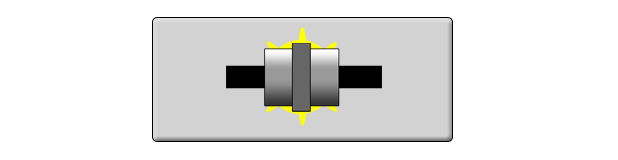 |
|
|
5. Press OK. |
|
|
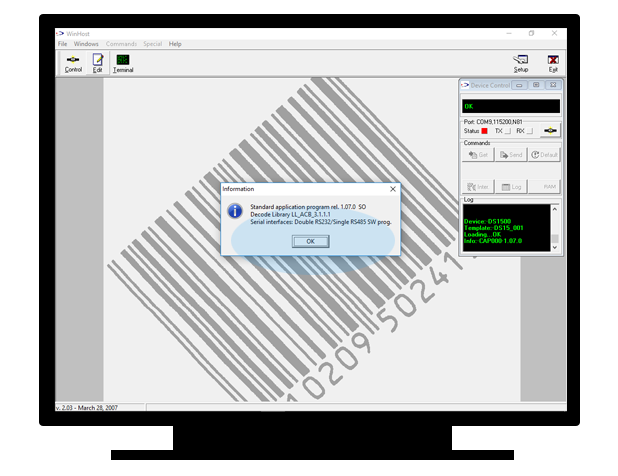 |
|
|
6. After the connection has been established Winhost will automatically load the current settings from the scanner. |
|
|
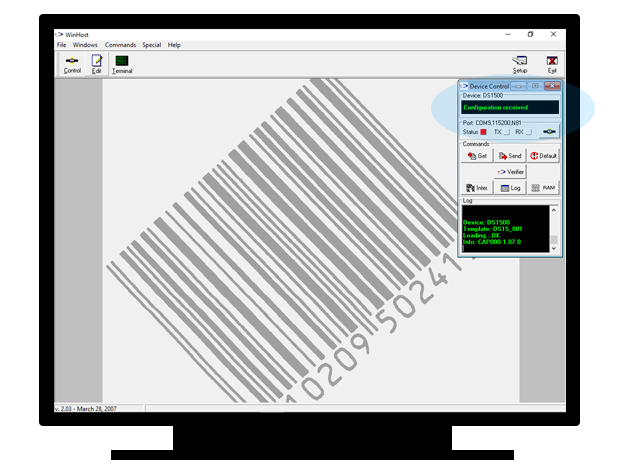 |
|
|
7. Now press Edit and Load Configuration. |
|
|
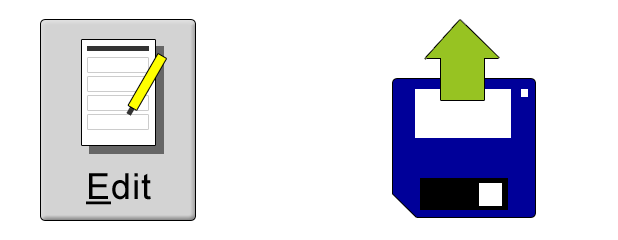 |
|
|
8. Select the file C:/ODA/servicecenter/Datalogic/config files/ds1500_cpb.cfg - or if you have an older system you can download the file with the blue button above. |
|
|
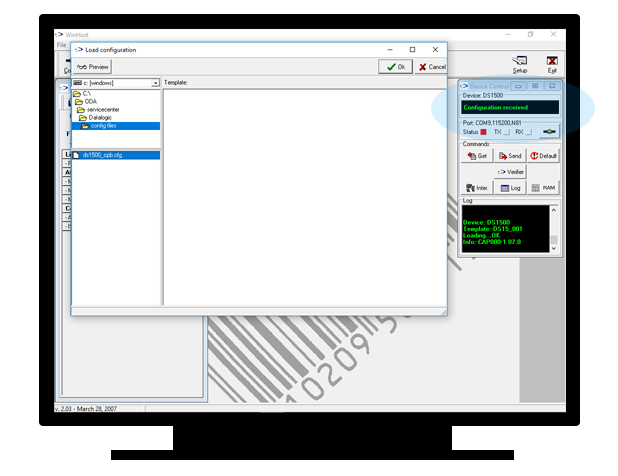 |
|
|
9. After you have selected the ds1500_cpb.cfg file press OK. |
|
|
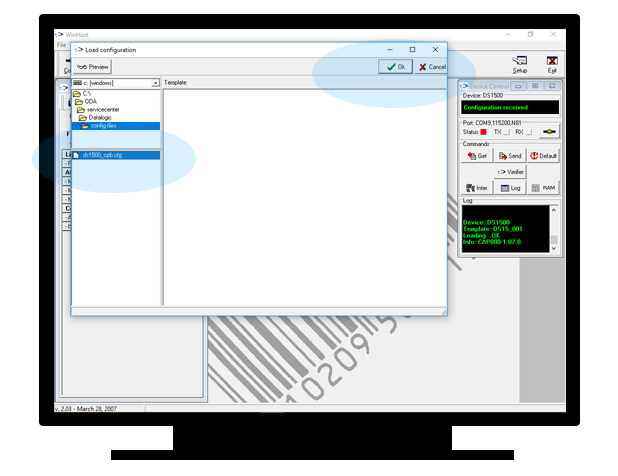 |
|
|
10. After all settings have been loaded select the RAM/EEPROM button and press Send. |
|
|
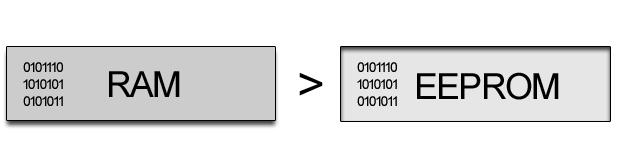 |
|
|
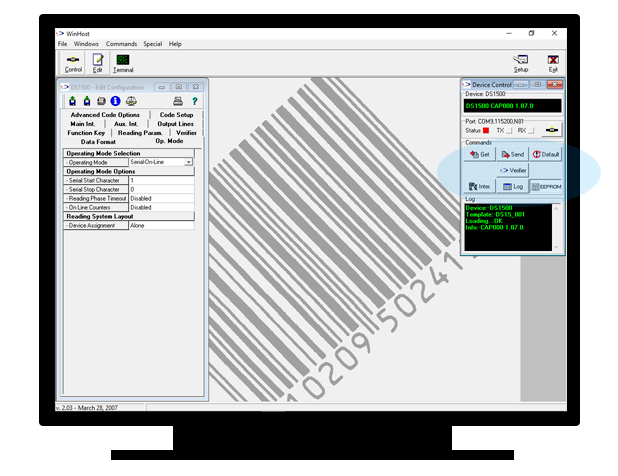 |
|
|
11. Press YES. |
|
|
 |
|
|
12. Done - you're ready to go!. |
|